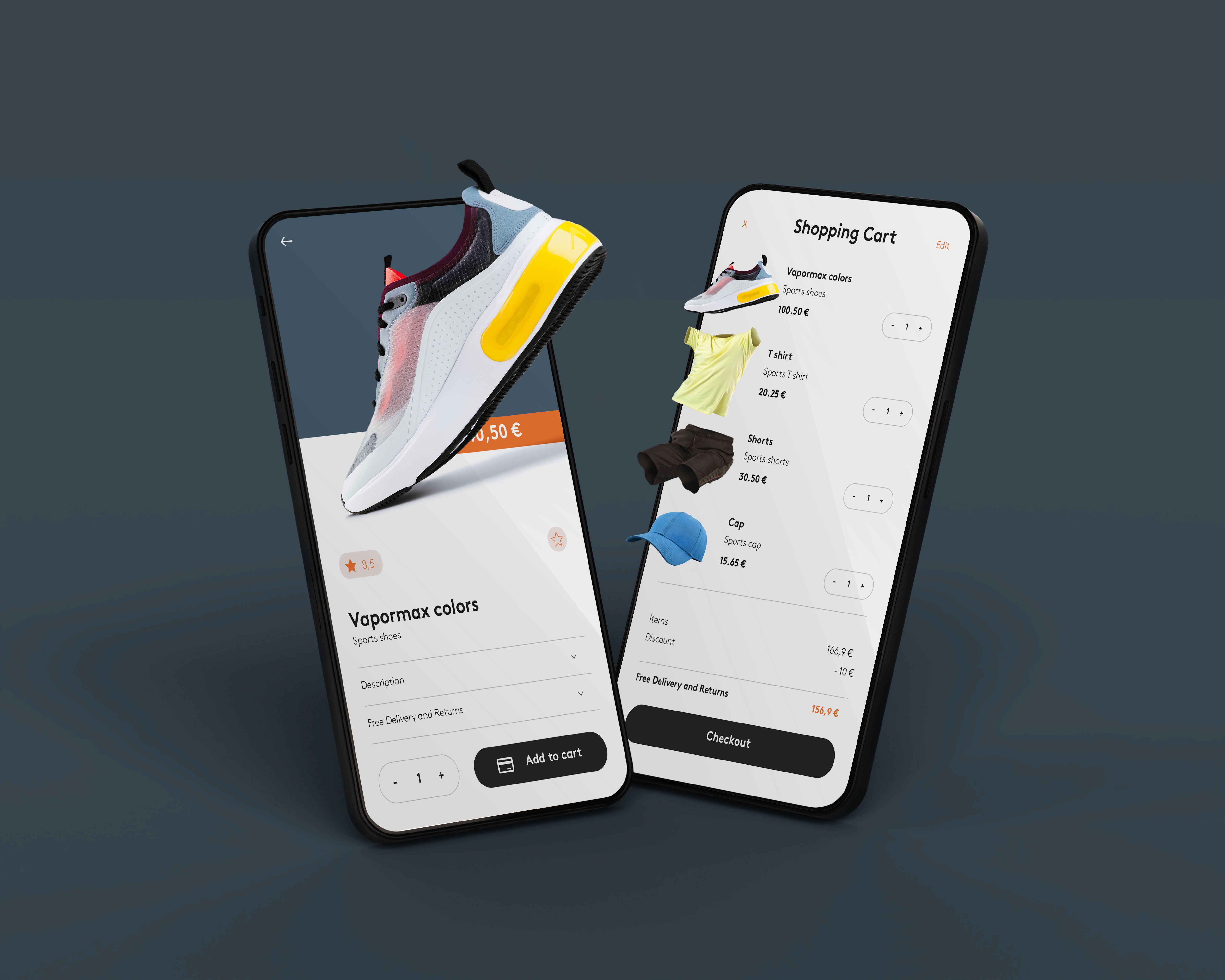I Can't Connect My Facebook Page to Shopify – How to Fix It
Are you struggling to connect your Facebook page to Shopify? You’re not alone! Many store owners face this issue due to permission settings, account mismatches, or technical glitches. In this guide, we’ll walk you through the common reasons and step-by-step solutions to fix the problem.
Common Reasons Why Shopify Can’t Connect to Facebook
1. Admin Access Issues
You need to be an admin of the Facebook page to connect it with Shopify. If you’re not, Shopify won’t be able to integrate it.
Solution:
Go to your Facebook Page. Click on Settings > Page Roles.
Ensure your account is listed as an admin (not just an editor or moderator).
If not, ask the page owner to update your role.
2. Facebook Business Manager Conflicts
Your Facebook page must be linked to Facebook Business Manager, and your Shopify store should be connected to the same Business Manager.
Solution:
Visit Business Manager and check if your Facebook page is properly linked.
Ensure the Business Manager account connected to your Facebook page matches the one linked in Shopify.
If not, claim the page under the correct Business Manager or adjust permissions.
3. Facebook and Shopify Account Mismatch
If the Facebook account logged into Shopify differs from the one managing your page, connection issues arise.
Solution:
Log out from Facebook on your browser.
Clear cache and cookies.
Log back into the correct Facebook account that owns the page.
Retry connecting Shopify to Facebook.
4. Missing Facebook Commerce Account
Shopify requires a Facebook Commerce Account to sell products on Facebook and Instagram.
Solution:
Go to Facebook Commerce Manager.
If you don’t have a commerce account, follow the prompts to create one.
Once done, return to Shopify and try reconnecting.
5. Shopify Permissions and Data Issues
Sometimes, Shopify doesn’t have the right permissions to access your Facebook account.
Solution:
Go to Facebook Settings > Business Integrations.
Remove Shopify from connected apps.
Return to Shopify and reconnect Facebook.
Grant all required permissions.
6. Facebook Page Not Published or Restricted
If your Facebook page is unpublished, restricted, or flagged for policy violations, Shopify won’t connect to it.
Solution:
Go to Facebook Page Settings and check if your page is published.
Resolve any pending Facebook policy violations.
Final Steps: Reconnect Facebook to Shopify
If you’ve checked everything and still face issues, try the following:
Remove and Re-add Facebook Sales Channel
Go to Shopify Admin > Sales Channels > Facebook.
Click Remove Facebook and then re-add it.
Follow the connection steps again.
Try a Different Browser or Device
Sometimes browser cache or extensions cause issues. Try using Incognito mode or a different browser.
Contact Shopify or Facebook Support
If the issue persists, reach out to Shopify Support or Meta Business Help.
Conclusion
Connecting your Facebook page to Shopify can be tricky, but following these steps should help you resolve most issues. Ensure you have the right permissions, match accounts properly, and check for any restrictions. If all else fails, contacting support can help resolve hidden technical problems.
At Windborne Solutions, we help Shopify store owners set up and optimize their Facebook and Instagram integrations for a seamless shopping experience. If you need expert assistance, check out our work here.