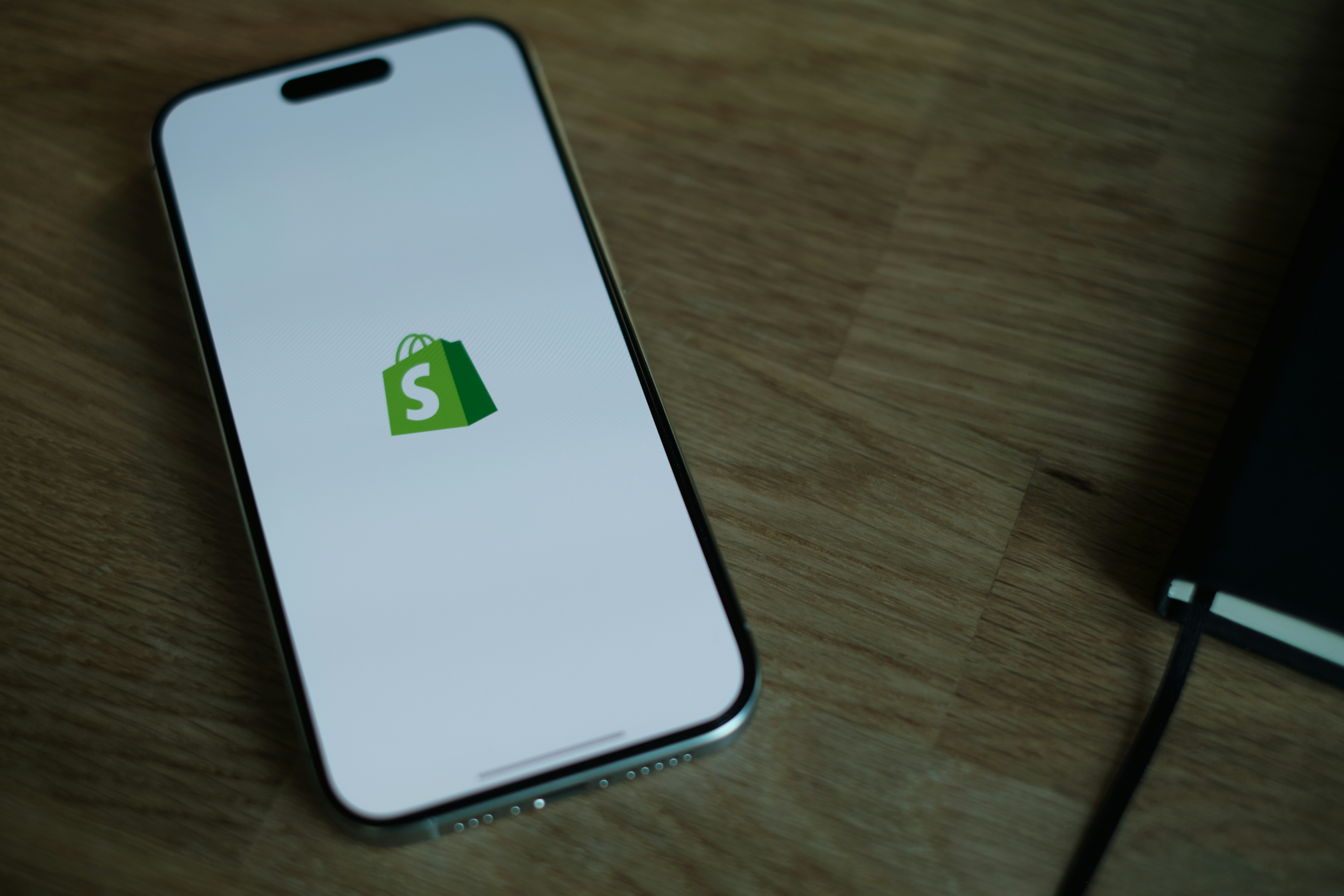How can I integrate shopify on my website ?
Integrating Shopify into your existing website can be done in a few different ways, depending on your needs. Whether you’re looking to add a simple online store, integrate a shopping cart, or fully merge Shopify with your website, there are different methods to achieve this. Here’s a guide on how to integrate Shopify into your website:
1. Embed a Shopify Buy Button
If you already have a website (such as a WordPress, Wix, or custom-built site) and you just want to add a small online store or specific products, you can use Shopify’s Buy Button feature.
How to use the Buy Button:
Set up a Shopify Store: If you haven’t already, create a Shopify store and add the products you want to sell.
Install the Buy Button:
In Shopify Admin, go to Sales Channels > Buy Button.
Select the product or collection you want to feature on your website.
Customize the button’s appearance and behavior (e.g., add to cart, checkout).
Shopify will generate an embed code for the button.
Embed the Code on Your Website:
Copy the provided HTML code and paste it into your website's HTML wherever you want the Buy Button to appear (e.g., in a product listing, blog post, or sidebar).
This button will allow customers to add products to their cart and proceed to checkout, all while staying on your website.
The Buy Button is ideal for those who don’t want a full e-commerce store but still want to sell products on their website.
2. Integrate Shopify with Your Custom Website (via Shopify API or Storefront)
If you want a deeper integration with your existing website (such as a fully integrated store experience), you can use Shopify's API or Storefront to pull in product data and manage the e-commerce functionality. This method is best for businesses with a custom-built website or specific integration needs.
Using the Shopify Storefront API:
Create a Shopify Store: Ensure your store is set up with products and collections.
Access Shopify’s Storefront API:
The Storefront API allows you to interact with the Shopify store, including displaying products, handling the cart, and processing checkout.
You can use this API to create a custom shopping experience directly on your website. This will require programming knowledge (using languages like JavaScript, React, etc.).
Implement the API on Your Website:
Use Shopify’s Storefront API to fetch product data and display it on your custom website.
The API can handle features like product listing, cart management, and checkout without needing your visitors to leave your site.
This approach gives you full control over the design and experience while leveraging Shopify’s back-end system for inventory, payment processing, and order management.
3. Use Shopify for WordPress (Shopify Plugin for WordPress)
If your website is built with WordPress, you can integrate Shopify with the help of the Shopify Buy Button Plugin or other third-party plugins.
How to integrate Shopify with WordPress:
Set up a Shopify Store: As before, you need a Shopify account with your products added.
Install the Shopify Buy Button Plugin:
In your WordPress admin panel, search for the Shopify Buy Button plugin and install it.
Alternatively, you can manually embed the Buy Button code in your WordPress pages.
Embed Shopify Product Data:
Use the plugin or HTML embed code to showcase Shopify products on your WordPress pages.
The Buy Button will let customers add products to their cart and go through the checkout process via Shopify.
Using Shopify’s integration with WordPress is great for those who want to keep their WordPress blog or website but add e-commerce functionality without migrating to a full Shopify site.
4. Create a Fully Integrated Shopify Store with Your Website’s Domain
If you want your Shopify store to be fully integrated with your existing website and you’re okay with using Shopify’s system for the entire e-commerce portion of your site, you can use Shopify’s managed hosting. This method is ideal for a full-fledged online store, and it allows you to use your existing domain name while hosting your entire store on Shopify.
Steps to integrate Shopify with your website domain:
Create a Shopify Store: Set up your store on Shopify and add your products.
Point Your Domain to Shopify:
If you already have a domain (from providers like GoDaddy, Namecheap, etc.), you can easily connect it to Shopify.
In your Shopify Admin, go to Online Store > Domains, and follow the instructions to connect your domain.
Design Your Shopify Store:
Customize the design and structure of your Shopify store using Shopify’s themes or custom development if needed.
Redirect your existing website (if necessary): If you want your existing website to redirect to your new Shopify store, you can set up URL redirects to guide users to your Shopify store.
By using Shopify’s managed hosting, you have full access to Shopify’s e-commerce features, like product management, payment processing, and customer management, all while keeping your domain name.
Integrating Shopify into your website depends on how much e-commerce functionality you want to add and what kind of website you already have. If you just need to add a simple shopping feature, the Buy Button is an easy solution. For more advanced needs, using Shopify’s Storefront API or connecting Shopify with WordPress offers more flexibility. And, if you want a fully integrated store experience, you can use Shopify’s managed hosting and connect it to your existing domain.
If you're looking to make these integrations or customizations work smoothly but find yourself getting stuck, there are plenty of experts who can help take care of the technical side for you. Teams like Windborne Solutions specialize in Shopify development, so if you’re thinking about customizing your store, integrating it with your current website, or just want to make sure everything runs without a hitch, reaching out to a Shopify pro can save you time and effort. You can check out the amazing projects done by Windborne solutions here.